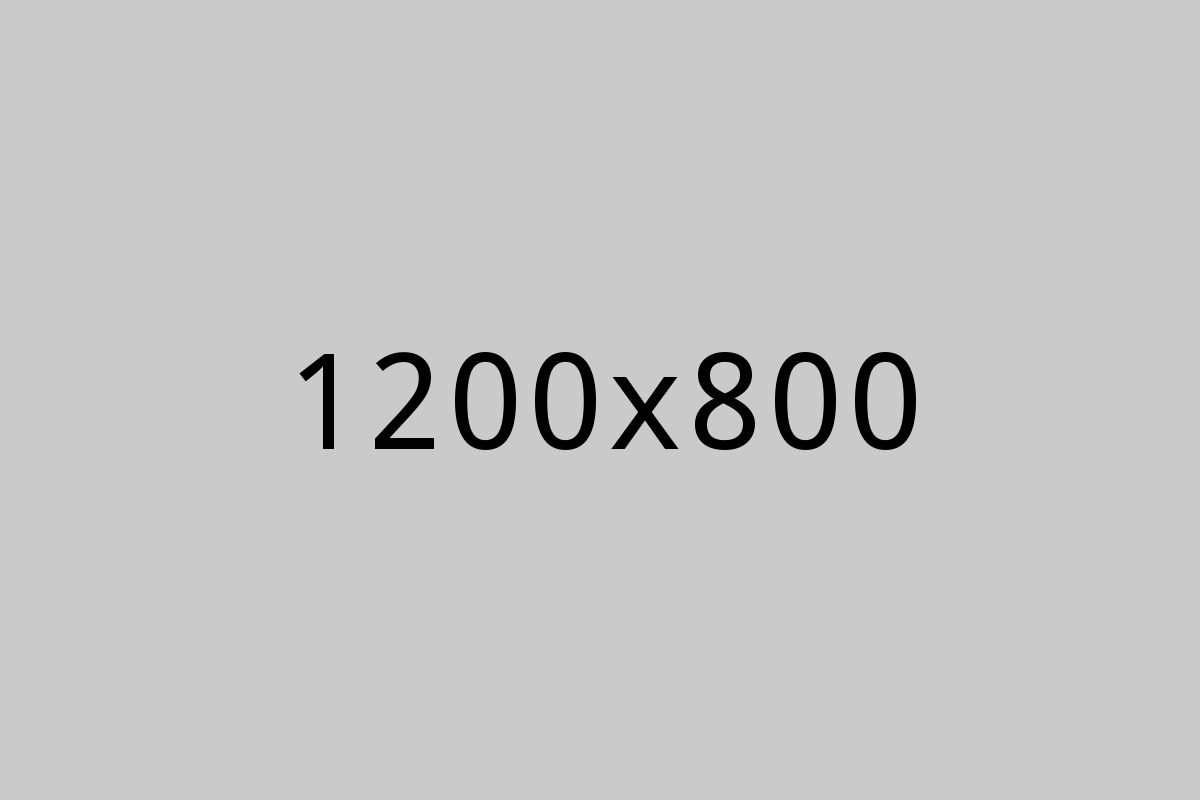
Keeping your business information accurate on Google Maps is crucial, especially when it comes to your phone number. Whether you're a business owner needing to update your contact details or a customer noticing something's off, this guide will help you make the necessary changes quickly and easily.
Your business’s phone number on Google Maps is often the first thing potential customers use to reach you. If the number is incorrect, you could miss out on important calls, lose potential business, and frustrate your customers. That's why it's essential to keep this information up-to-date.
If you manage a business, the best way to update your phone number on Google Maps is through your Google My Business account. Here’s how you can do it:
Go to Google My Business and sign in with the Google account linked to your business.
If you have multiple business locations, select the one you want to update.
Click on "Info" from the menu on the left. This will bring up all your business details.
Find the "Phone" section and click the pencil icon to edit. Enter your new phone number and click "Apply."
Google might take some time to review your changes before they appear on Google Maps. Once approved, your new phone number will be visible to everyone.
If you notice that a business’s phone number on Google Maps is incorrect, you can suggest an edit. Here’s how:
Go to Google Maps on your computer or smartphone.
Type the business name into the search bar and select it from the results.
On the business’s info page, click "Suggest an edit." On mobile, you might need to scroll down or tap the three-dot menu to find this option.
Enter the correct phone number and click "Send" or "Submit."
Google will review your suggestion. If approved, the updated phone number will show up on Google Maps.
It’s a good idea to check your profile regularly to make sure all your business details are current.
If your phone number changes, update it everywhere—on your website, social media, and other directories.
Encourage your customers to let you know if they spot any incorrect information online. This can help you catch and fix errors quickly.
Keeping your business information accurate across all platforms can be challenging, but you don't have to do it alone. At Digital Byte Services, we specialize in managing and optimizing your online presence, from Google My Business to social media and beyond. If you're looking for expert help to ensure your business is always easy to find and connect with, contact us today. Let us help you stay on top of your digital game and grow your business with confidence.

Ready to take your digital marketing to the next level? Contact us today to discover how Digital Byte Services, the best digital marketing company in Bangalore, can help you achieve your business goals. Whether you’re a startup looking to establish an online presence or an established brand aiming to expand your reach, we have the expertise and passion to make it happen.
© 2024 DBS. All Rights Reserved.